Saturday, October 31, 2015
Useful Websites(IT / ComputerScience / ...)
Latest update (2016_07_18)
[ Algorithms ]
- https://uva.onlinejudge.org/ : [UVA] : an online automated judge for programming problems
- http://visualgo.net/ : [VisuAlgo] visualising data structures and algorithms through animation
[ Coding ]
- https://www.interviewcake.com : [Interview Cake] : Programming Interview Questions
- http://www.codewars.com : [Codewars] : authoring kata to teach various techniques, solving kata with solutions that enlighten others, and commenting with constructive feedback
- http://codecombat.com/ : [CodeCombat] : learn how to code by playing a game
- https://www.codecademy.com/ : [Codeacadeny] : learn to code
- https://www.udacity.com/ : [Udacity] : online courses and nanodegree programs to advance to your career
- https://www.udemy.com/ : [Udemy] : online courses anytime, anywhere
- https://www.codingame.com/start : [CodinGame] : the gaming platform for programmers
[ Competitive Programming ]
- http://web.stanford.edu/class/cs97si/ : [CS97SI Programming Contests] : Programming Course and Contests
- http://weaklearner.com/problems/search/ : [Programming Problems] : Categorized Programming Quiz
- http://codeforces.com/ : [Codeforces] : programming competitions and contests, programming community
- https://www.codechef.com : [CodeChef] : Online Programming Contest
- https://www.topcoder.com/ : [TopCoder] : administers contests in computer programming(design, development and data science) for fun and reward
[ Courses ]
- https://www.inflearn.com/ : [Inflearn] : 지식정보강좌포털(korean contents)
- https://www.coursera.org/ : [Coursera] : free online from top universities
- http://online-learning.harvard.edu/ : Harvard online learning
- http://ocw.mit.edu/index.htm : MIT open course wsre
- https://www.edx.org/ : [edx] : free online courses from the world's best universities
- https://www.khanacademy.org/ : [Khan Academy] : a free, world-class education for anyone, anywhere
- https://www.p2pu.org/en/ : [Peer 2 Peer University] : a university for the Web
[ Knowledge Engine ]
- http://www.wolframalpha.com/ : [Wolfram Alpha] : a computational knowledge engine or answer engine
[ Machine Learning ]
**latest- http://www.aistudy.co.kr/ : [AI Study] : AI Lectures(korean contents)
**latest- http://deeplearning.stanford.edu/wiki/index.php/UFLDL_Tutorial : [UFLDL Tutorial] : Unsupervised Feature Learning and Deep Learning tutorial by Andrew Ng
- https://www.youtube.com/channel/UC9caTTXVw19PtY07es58NDg : [KAIST Open Online Course] : A.I and Machine Learning Lectures(korean contents), [카이스트 오픈 온라인 코스] : 인공지능 및 기계학습 동영상 강의 / http://seslab.kaist.ac.kr/xe2/page_GBex27 : (인공지능 및 기계학습 동영상 강의 강의자료)
- https://github.com/ujjwalkarn/Machine-Learning-Tutorials/blob/master/README.md : [Machine-Learning_Tutorials] : various machine learning tutorials
- https://www.youtube.com/user/hugolarochelle : [Hugo Larochelle YouTube Channel] : Neural network Lectures
[ Open Source Library ]
**latest- https://github.com/TensorFlowKR/awesome_tensorflow_implementations : [Tensorflow Implementations] : source codes by tensorflow
**latest- http://aikorea.org/blog/dl-libraries/ : [AI Korea] : 프로그래밍 언어별 AI관련 라이브러리 정리(korean contents)
- http://tensorflow.org/ : [TensorFlow] : is an open source software library for numerical computation using data flow graphs
[ QnA(Collective Intelligence) ]
- https://www.quora.com/ : [Quora] : the best answer to any question
- http://www.slideshare.net/ : [SlideShare] : Offers users the ability to upload and share publicly or privately PowerPoint, Word and PDF
[ SNS ]
- https://www.linkedin.com/ : [Linkedin] : a business-oriented social networking service
[ Tutorial ]
**latest- http://www.vogella.com/ : [Vogella] : Provides services ranging from training, consulting and mentoring in the areas of Eclipse, Android and Git
[ Web Service ]
- https://delicious.com/ : [Delicious] : a social bookmarking web service for storing, sharing, and discovering web bookmarks
Wednesday, October 28, 2015
Install Gensim on UBUNTU 14.04
Gensim is python library for topic modeling.
Installation
1. Check dependencies Python(>=2.6) & NumPy(>=1.3) & SciPy(>=0.7)
2. Install SciPy & NumPy
3. Download and unzip ~.tar.gz.source file
https://pypi.python.org/pypi/gensim
4. Open ~/.bashrc by text editor and insert PATH
Testing
1. Go to ~/GENSIMHOME and run
https://radimrehurek.com/gensim/tutorial.html
Ref:
https://radimrehurek.com/gensim/install.html
Installation
1. Check dependencies Python(>=2.6) & NumPy(>=1.3) & SciPy(>=0.7)
2. Install SciPy & NumPy
$ sudo apt-get install python-numpy $ sudo apt-get install python-scipy
3. Download and unzip ~.tar.gz.source file
https://pypi.python.org/pypi/gensim
$ python setup.py install
4. Open ~/.bashrc by text editor and insert PATH
export PATH=$PATH:\ /home/..../Desktop/TopicModeling/Gensim
Testing
1. Go to ~/GENSIMHOME and run
$ python setup.py testmore examples:
https://radimrehurek.com/gensim/tutorial.html
Ref:
https://radimrehurek.com/gensim/install.html
Neo4j installation
Install Neo4j(graph DB) on ubuntu 14.04.03
1. First install java7
2. Download Neo4j(select community edition)
http://neo4j.com/download/
3. Extract file, refer to the top-level extracted directory as : NEO4J_HOME
4. Open ~/.bashrc and change
export PATH=$PATH:\
/home/...../neo4j-community-2.3.0
5. Run
6. Open web browser and type in "localhost:7474"
*****
If you want to use Neo4j in Python project, you need to python module like py2neo
1. Install py2neo
2. Setting port / user name / password when you make code
Ref:
http://www.delimited.io/blog/2014/1/15/getting-started-with-neo4j-on-ubuntu-server
http://neo4j.com/docs/stable/server-installation.html
http://py2neo.org/2.0/
1. First install java7
$ sudo apt-get update $ sudo apt-get install python-software-properties $ sudo add-apt-repository ppa:webupd8team/java $ sudo apt-get update $ sudo apt-get install oracle-java7-installer
2. Download Neo4j(select community edition)
http://neo4j.com/download/
3. Extract file, refer to the top-level extracted directory as : NEO4J_HOME
4. Open ~/.bashrc and change
export PATH=$PATH:\
/home/...../neo4j-community-2.3.0
5. Run
$ sudo ./bin/neo4j start or stop or restart
6. Open web browser and type in "localhost:7474"
*****
If you want to use Neo4j in Python project, you need to python module like py2neo
1. Install py2neo
$ sudo pip install py2neo
2. Setting port / user name / password when you make code
from py2neo import neo4j, authenticate, Graph
host_port = "localhost:7474"
user_name = "neo4j"
password = "neo4j"
authenticate(host_port, user_name, password)
graph = Graph("http://localhost:7474/db/data/")
Ref:
http://www.delimited.io/blog/2014/1/15/getting-started-with-neo4j-on-ubuntu-server
http://neo4j.com/docs/stable/server-installation.html
http://py2neo.org/2.0/
Monday, October 26, 2015
CWB (The IMS Open Corpus Workbench) installation
CWB(The IMS Open Corpus Workbench) : managing and querying large text corpora
I will use CWB for preprocessing of topic modeling
(ubuntu 14.04.03)
1. Download CWB, extract
http://cwb.sourceforge.net/download.php
2. Install on target directory
3. Finish
4. If you want to test your CWB installation, download and unpack one of the pre-indexed demo corpora(novels by Charles Dickens)
http://cwb.sourceforge.net/download.php
5. Move to DemoCorpus/ and typing this on command line

it prints some information about the corpus and its attributes
6. Next type in
7. Type in some words like this, and check result.

8. Try applying options

9. Finished settings and try testing again
****
If you want to use CWB wherever, not specific directory
1. On DemoCorpus/
2. Open 'dickens' file in /DemoCorpus/registry and change
HOME data => HOME /home/won/Desktop/TopicModeling/CWB/DemoCorpus/data
3. Testing on other directory
****
CWB was written by perl. If you want to use on python, need to install python wrapper(like yannick-cwb-python)
1. Download source and unpack
https://bitbucket.org/yannick/cwb-python/src
2. Install wrapper
3. Confirm installation
Ref:
http://cwb.sourceforge.net/install.php
https://bitbucket.org/yannick/cwb-python/src
I will use CWB for preprocessing of topic modeling
(ubuntu 14.04.03)
1. Download CWB, extract
http://cwb.sourceforge.net/download.php
2. Install on target directory
$ sudo ./install-cwb.sh
3. Finish
4. If you want to test your CWB installation, download and unpack one of the pre-indexed demo corpora(novels by Charles Dickens)
http://cwb.sourceforge.net/download.php
5. Move to DemoCorpus/ and typing this on command line
$ cwb-describe-corpus -r registry -s DICKENSresult

it prints some information about the corpus and its attributes
6. Next type in
$ cqp -eC -r registry -D DICKENSstart an interactive CQP session and activate the demo corpus DICKENS for queries.
7. Type in some words like this, and check result.
DICKENS> "the"result

8. Try applying options
DICKENS> set Context 1 s; DICKENS> "the";
DICKENS> show +lemma DICKENS> show +pos;

9. Finished settings and try testing again
****
If you want to use CWB wherever, not specific directory
1. On DemoCorpus/
$ sudo mkdir /usr/local/share/cwb $ sudo mkdir /usr/local/share/cwb/registry
2. Open 'dickens' file in /DemoCorpus/registry and change
HOME data => HOME /home/won/Desktop/TopicModeling/CWB/DemoCorpus/data
3. Testing on other directory
$ cd registry/ $ sudo cp dickens /usr/local/share/cwb/registry/
****
CWB was written by perl. If you want to use on python, need to install python wrapper(like yannick-cwb-python)
1. Download source and unpack
https://bitbucket.org/yannick/cwb-python/src
2. Install wrapper
$ python setup.py buildIn my case, error issued in this step. like that
running build
running build_py
running build_ext
building 'CWB.CL' extension
x86_64-linux-gnu-gcc -pthread -fno-strict-aliasing -DNDEBUG -g -fwrapv -O2 -Wall -Wstrict-prototypes -fPIC -Isrc -I/usr/include/python2.7 -c src/CWB/CL.cpp -o build/temp.linux-x86_64-2.7/src/CWB/CL.o
cc1plus: warning: command line option ‘-Wstrict-prototypes’ is valid for C/ObjC but not for C++ [enabled by default]
src/CWB/CL.cpp: In function ‘int __pyx_pf_3CWB_2CL_6IDList___cinit__(PyObject*, PyObject*, PyObject*)’:
src/CWB/CL.cpp:1659:7: warning: variable ‘__pyx_v_is_sorted’ set but not used [-Wunused-but-set-variable]
int __pyx_v_is_sorted;
^
c++ -pthread -shared -Wl,-O1 -Wl,-Bsymbolic-functions -Wl,-Bsymbolic-functions -Wl,-z,relro -fno-strict-aliasing -DNDEBUG -g -fwrapv -O2 -Wall -Wstrict-prototypes -D_FORTIFY_SOURCE=2 -g -fstack-protector --param=ssp-buffer-size=4 -Wformat -Werror=format-security build/temp.linux-x86_64-2.7/src/CWB/CL.o -lcl -lpcre -lglib-2.0 -o build/lib.linux-x86_64-2.7/CWB/CL.so
/usr/bin/ld: cannot find -lpcre
/usr/bin/ld: cannot find -lglib-2.0
collect2: error: ld returned 1 exit status
error: command 'c++' failed with exit status 1
just install gcc and some libraries.$ sudo apt-get install gcc $ sudo apt-get install libpcre3 libpcre3-dev $ sudo apt-get install libglib2.0-devthen install wrapper continuously
$ sudo python setup.py install
3. Confirm installation
$ python -m doctest tests/idlist.txtwhich should terminate with no output when everything is well.
Ref:
http://cwb.sourceforge.net/install.php
https://bitbucket.org/yannick/cwb-python/src
Thursday, October 22, 2015
Import other email account to Gmail account
First, change settings in your 'other account':
(in my case, other account is Gmail also)
1. At the right top and select 'Settings'
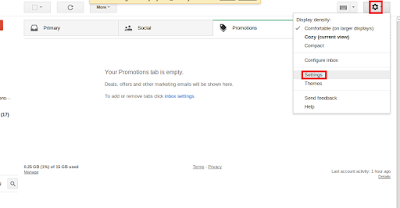
2. Select 'Forwarding and POP/IMAP' tab
3. In 'POP Download', select 'Enable POP for all mail'
4. Drop-down menu next to '2. When messages are accessed with POP', choose 'keep Gmail’s copy in the inbox'
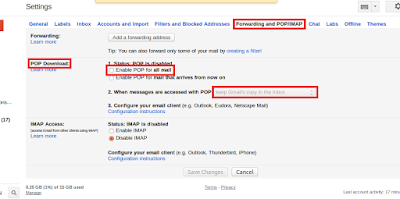
5. Save changes
Second, change settings in your 'Gmail account':
1. At the right top and select 'Settings'
2. Select 'Accounts and Import' tab
3. In 'Check mail from other accounts (using POP3)', click 'Add a POP3 mail account you own'
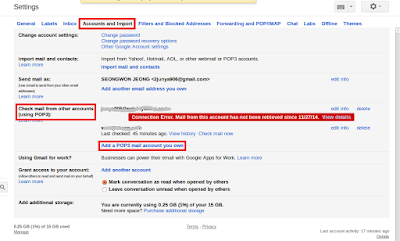
4. Enter full email address of the other account, then click Next Step
5. In 'Username' block, enter full email address of the other account, not your name
6. Choose 'POP Server' and 'Port' in drop-down menu, you can find those by googling
7. Check following four options, if you need

(in my case, receive error message like this)

(Server denied POP3 access for the given username and password.
Server returned error: "[AUTH] Web login required: https://support.google.com/mail/answer/78754")
1. Sign in your 'other account'(Gmail)
2. you may need to Enable less-secure Apps for that account
link : https://www.google.com/settings/security/lesssecureapps
3. Then
link : https://accounts.google.com/b/0/DisplayUnlockCaptcha
finally it works
ref:
https://support.google.com/mail/answer/21289?ctx=gmail&hl=en&authuser=0
https://productforums.google.com/forum/#!topic/gmail/krIs0nf96Jk
(in my case, other account is Gmail also)
1. At the right top and select 'Settings'
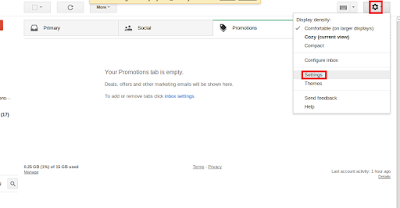
2. Select 'Forwarding and POP/IMAP' tab
3. In 'POP Download', select 'Enable POP for all mail'
4. Drop-down menu next to '2. When messages are accessed with POP', choose 'keep Gmail’s copy in the inbox'
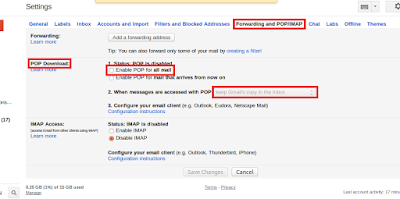
5. Save changes
Second, change settings in your 'Gmail account':
1. At the right top and select 'Settings'
2. Select 'Accounts and Import' tab
3. In 'Check mail from other accounts (using POP3)', click 'Add a POP3 mail account you own'
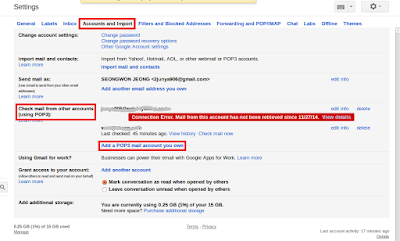
4. Enter full email address of the other account, then click Next Step
5. In 'Username' block, enter full email address of the other account, not your name
6. Choose 'POP Server' and 'Port' in drop-down menu, you can find those by googling
7. Check following four options, if you need

(in my case, receive error message like this)

(Server denied POP3 access for the given username and password.
Server returned error: "[AUTH] Web login required: https://support.google.com/mail/answer/78754")
1. Sign in your 'other account'(Gmail)
2. you may need to Enable less-secure Apps for that account
link : https://www.google.com/settings/security/lesssecureapps
3. Then
link : https://accounts.google.com/b/0/DisplayUnlockCaptcha
finally it works
ref:
https://support.google.com/mail/answer/21289?ctx=gmail&hl=en&authuser=0
https://productforums.google.com/forum/#!topic/gmail/krIs0nf96Jk
Tuesday, October 20, 2015
Keras installation
The reason that I have installed CUDA is to use Keras.
Keras is Theano-based Deep Learning library.
Installation process of Keras is simple compared to that of CUDA
1. Check your graphic card is available for GPU
2. Install CUDA
CUDA installation(korean) : http://junya906.blogspot.kr/2015/10/test.html
3. Install NumPy & SciPy
4. Install PyYAML & Cython (pip is installed first)
5. Install BLAS & HDF5 & Git
6. Install Theano
7. Install Keras
8. Download example codes & dataset and Test
ref:
http://keras.io/#installation
http://deeplearning.net/software/theano/install.html#install
Keras is Theano-based Deep Learning library.
Installation process of Keras is simple compared to that of CUDA
1. Check your graphic card is available for GPU
2. Install CUDA
CUDA installation(korean) : http://junya906.blogspot.kr/2015/10/test.html
3. Install NumPy & SciPy
$ sudo apt-get install python-numpy python-scipy
4. Install PyYAML & Cython (pip is installed first)
$ pip install --user PyYAML $ pip install cython
5. Install BLAS & HDF5 & Git
(blas) $ sudo apt-get install libblas-dev checkinstall $ sudo apt-get install libblas-doc checkinstall $ sudo apt-get install liblapacke-dev checkinstall $ sudo apt-get install liblapack-doc checkinstall (hdf5) $ sudo apt-get install libhdf5-serial-dev (git) $ sudo apt-get install git
6. Install Theano
(For Ubuntu 11.10 through 14.04) $ sudo apt-get install python-dev python-nose g++ libopenblas-dev $ sudo pip install Theano (For Ubuntu 11.04) $ sudo apt-get install python-dev python-nose g++ libatlas3gf-base libatlas-dev $ sudo pip install Theano
7. Install Keras
$ sudo pip install keras
8. Download example codes & dataset and Test
ref:
http://keras.io/#installation
http://deeplearning.net/software/theano/install.html#install
CUDA installation
블로그 첫 번째 포스팅입니다.
첫 포스트는 ubuntu 14.04에서 CUDA를 설치하는 방법인데요,
이거 하나 설치하려고 몇 일을 고생했는지,,
여튼, 제 경우에는 이렇게 설치했습니다.
1. CUDA를 사용할 수 있는 GPU인지 확인
2. GPU에 맞는 NVIDIA driver 설치
3. 이전 버전 또는 이전에 설치된 CUDA 삭제
4. Library 설치(모든 library가 반드시 필요한 것은 아님)
(ubuntu 14.04.01까지는 문제가 없지만, 14.04.02 부터는 dependency문제로 설치가 안되는 것이 있어서 하나하나 해결하면서 설치)
5. NVIDIA에서 CUDA 다운로드, 설치
- deb file 다운로드 시
(** libcheese 잘못 지우면 ubuntu-desktop 날라감 -> 부팅 시 tty1 화면으로 부팅 됨 -> graphic card driver 재설치 -> 무한 로그인 -> Xauthirity file 삭제 -> 정상 로그인)
- run file 다운로드 시
(CUDA를 설치할 때 graphic card driver를 설치할 것인지 물으면 No, 나머지는 모두 Yes)
6. 환경변수 설정(~/.bashrc에 다음 추가)
export PATH=$PATH:\ /usr/local/cuda-7.0/bin
export LD_LIBRARY_PATH=$LD_LIBRARY_PATH:\ /usr/local/cuda-7.0/lib64 (64bit OS 일 때)
7. 예제실행(terminal home 디렉토리에서 시작)
8. Compile 후에 아무 폴더에서나 예제 실행, 첫 실행 시 root로 실행
9. CUDA library를 찾을 수 없다고 나오면 $ldconfig 또는 재부팅
10. 모든 설치가 끝나면 NVIDIA X server setting 실행시키고 예제실행하면서 GPU 사용여부 확인
11. 설치 중 X server error가 발생할 경우
- ctrl + alt + F1 으로 들어가서 로그인
http://askubuntu.com/questions/149206/how-to-install-nvidia-run
첫 포스트는 ubuntu 14.04에서 CUDA를 설치하는 방법인데요,
이거 하나 설치하려고 몇 일을 고생했는지,,
여튼, 제 경우에는 이렇게 설치했습니다.
1. CUDA를 사용할 수 있는 GPU인지 확인
2. GPU에 맞는 NVIDIA driver 설치
3. 이전 버전 또는 이전에 설치된 CUDA 삭제
$sudo /usr/local/cuda-X.Y/bin/uninstall_cuda_X.Y.pl
4. Library 설치(모든 library가 반드시 필요한 것은 아님)
(ubuntu 14.04.01까지는 문제가 없지만, 14.04.02 부터는 dependency문제로 설치가 안되는 것이 있어서 하나하나 해결하면서 설치)
$sudo apt-get install freeglut3-dev build-essential libx11-dev libxmu-dev libxi-dev libgl1-mesa-glx libglu1-mesa libglu1-mesa-dev
5. NVIDIA에서 CUDA 다운로드, 설치
- deb file 다운로드 시
$sudo dpkg -i cuda-repo-_ _ .deb $sudo apt-get update $sudo apt-get remove libcheese* (libcheese 때문에 에러 날 때 사용. libcheese와 관련된 패키지 모두 삭제) $sudo apt-get install cuda $sudo apt-get install ubuntu-desktop (libcheese를 지웠을 때 사용. 시스템 GUI 복구)
(** libcheese 잘못 지우면 ubuntu-desktop 날라감 -> 부팅 시 tty1 화면으로 부팅 됨 -> graphic card driver 재설치 -> 무한 로그인 -> Xauthirity file 삭제 -> 정상 로그인)
- run file 다운로드 시
$sudo sh cuda__linux.run
(CUDA를 설치할 때 graphic card driver를 설치할 것인지 물으면 No, 나머지는 모두 Yes)
6. 환경변수 설정(~/.bashrc에 다음 추가)
export PATH=$PATH:\ /usr/local/cuda-7.0/bin
export LD_LIBRARY_PATH=$LD_LIBRARY_PATH:\ /usr/local/cuda-7.0/lib64 (64bit OS 일 때)
7. 예제실행(terminal home 디렉토리에서 시작)
$cuda-install-samples-7.0.sh ~ $cd NVIDIA_CUDA-7.0_Samples $make -j<#> #j=threads 개수
8. Compile 후에 아무 폴더에서나 예제 실행, 첫 실행 시 root로 실행
9. CUDA library를 찾을 수 없다고 나오면 $ldconfig 또는 재부팅
10. 모든 설치가 끝나면 NVIDIA X server setting 실행시키고 예제실행하면서 GPU 사용여부 확인
11. 설치 중 X server error가 발생할 경우
- ctrl + alt + F1 으로 들어가서 로그인
- $sudo service lightdm stop 또는 $sudo stop lightdm- *.run file 설치
- $sudo service lightdm start 또는 $sudo start lightdmref: http://nicellama.blogspot.kr/search/label/cuda
http://askubuntu.com/questions/149206/how-to-install-nvidia-run
Subscribe to:
Posts (Atom)